This is the first step in completing your Sertifi for Zuora installation.
To download and install the app to your Salesforce account:
- Navigate to the App Exchange in Salesforce, and then enter Sertifi. You can also download the app directly from Sertifi’s listing on the app exchange. Make sure you’re logged into your account.
- Click Get It Now on the Sertifi for Salesforce app screen in the app exchange. A popup window appears.

- Click Install in Production or Install in Sandbox depending on where you want to install the Sertifi app.
- Select that you agree to Terms & Conditions in the Confirm Installation Details popup.
- Click Confirm and Install. You’re taken to your Salesforce instance.
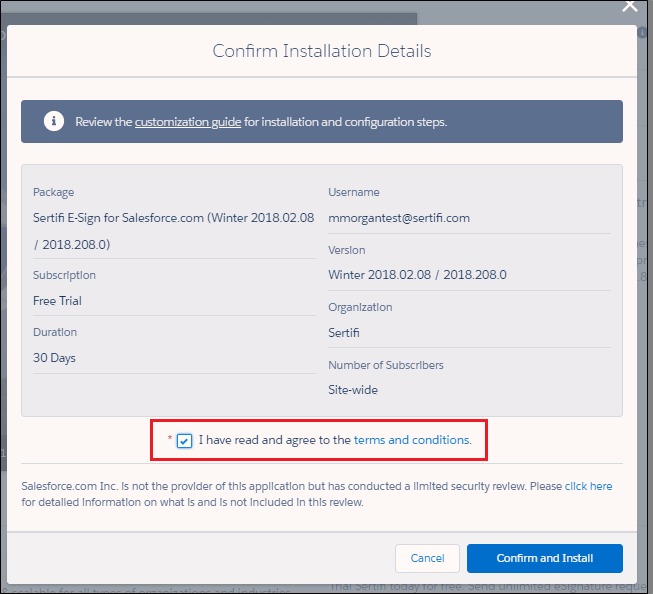
- Click Install for All Users, and then click Install. A popup appears.
- Select Yes, grant access to these third-party web sites, and then click Continue.
- Select Yes for 3rd party access, and then click Continue. Sertifi appears in your Installed Packages section.
If your installation takes a long time, you’ll receive an email when installation is complete.
Next Step
Once you complete this phase, now you can move on to customizing settings for your account. For more information, see Creating your backend portal.
